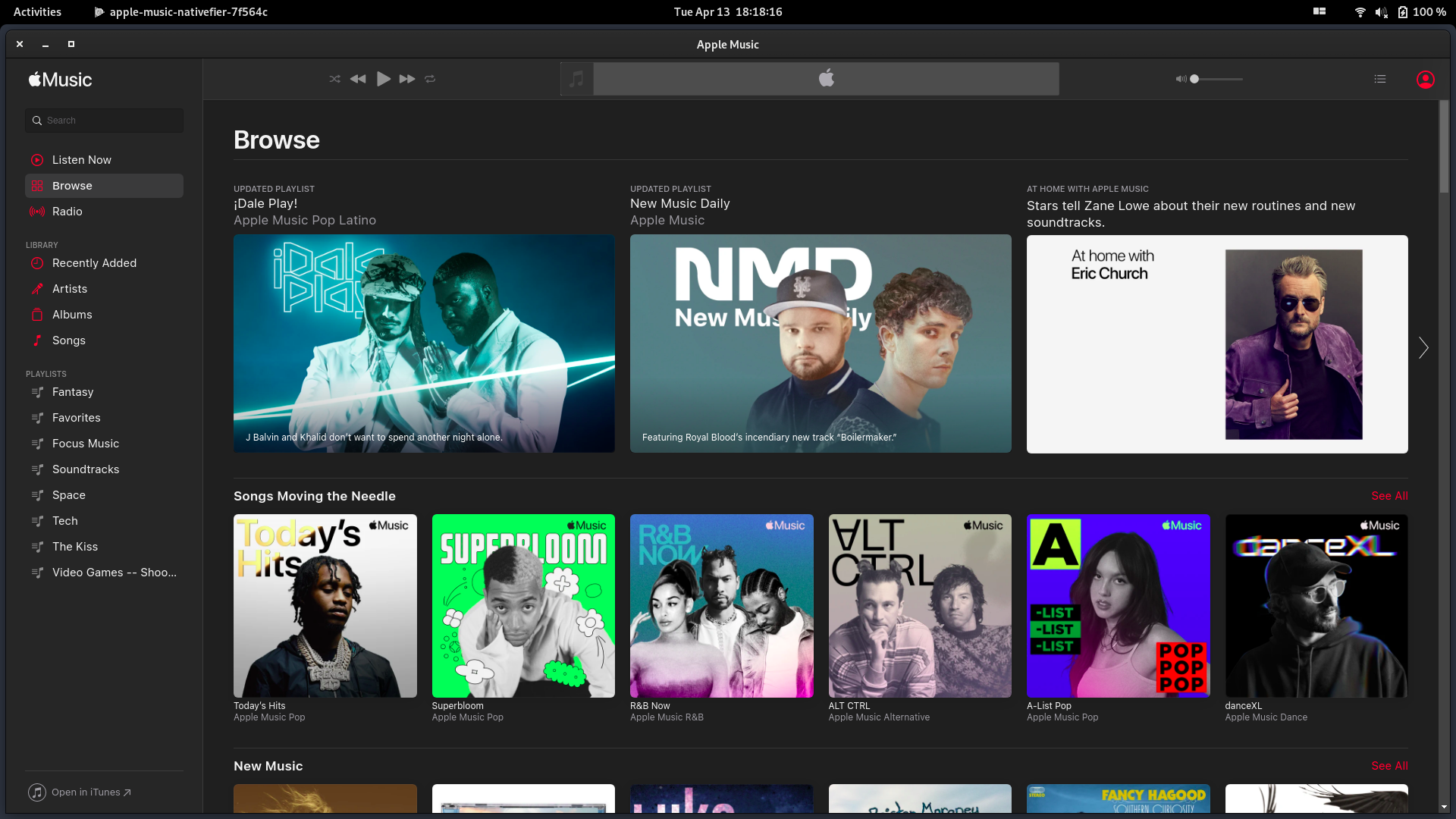Getting Native-ish Apple Music on Linux
This setup isn’t entirely necessary because you can just use Apple Music’s web player in any browser that supports playing DRM protected content. However, I like having a more native experience with Apple Music on Linux (and Windows) so I will provide a short snippet on how to create an Electron app for Apple Music using Nativefier. On top of that, I use Nativefier all the time and I don’t think it’s as popular or widely-used as it could be.
P.S. you can use this method for any web application that doesn’t have a native app and you can use nativefier on any platform.
Install Nativefier:
Install Nativefier using npm:
sudo npm install -g nativefier
Create an Electron wrapper for Apple Music:
Use the following command to create an application bundle for Apple Music:
nativefier --name "apple-music" --widevine https://music.apple.com
Let’s move the newly created application bundle to the /opt directory:
sudo mv apple-music* /opt/apple-music
Create a desktop file for Apple Music:
Now, let’s create a .desktop file for the Apple Music bundle so that way your desktop environment can pick it up and launch it.
Create a new file in /usr/share/applications/apple-music.desktop with the following content:
[Desktop Entry]
Type=Application
Name="Apple Music"
GenericName=music
Exec=/opt/apple-music/apple-music
Categories=Music;Entertainment;
You can also create a symlink to place the apple-music executable in your $PATH:
sudo ln -s /opt/apple-music/apple-music /usr/local/bin/apple-music
Launch the app:
Use your preferred launcher to open the Apple Music or run the executable from the command line:
apple-music
Here’s what Apple Music via Nativefier looks like on GNOME 40: